How do I add, change or delete a payment card?
- Log in to My Account
- On the dashboard select Manage Account
- Select Manage Your Cards
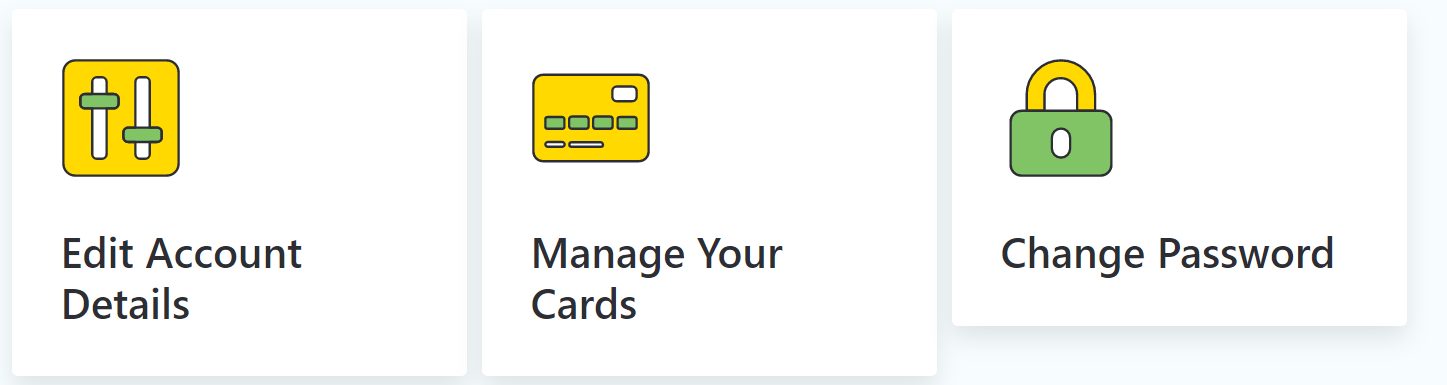
- To delete a card, click Delete:
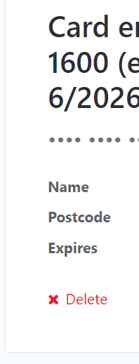
Adding a New Card
- Click Add New Card
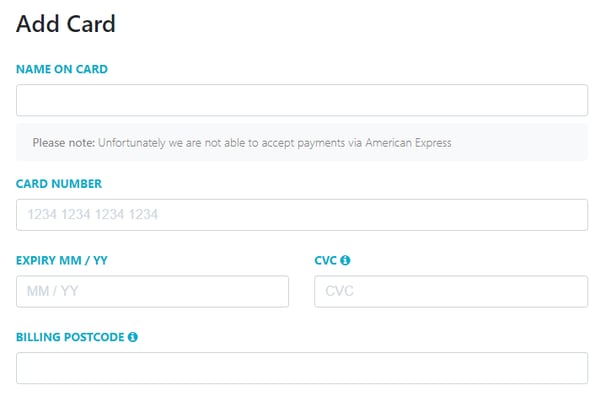
- Enter all the details required in each box
Tip: This is the post code of the address that the card is registered to. If the card is rejected it may mean that it is different to your home address
NOTE: If you already have active monthly plans with Rhythm Time, you will get an option asking whether you would like to set this new card as the payment source for ALL of these plans.
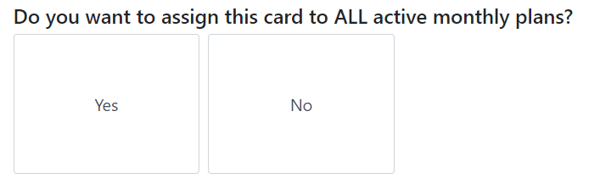
- Select Yes or No
- Click Add Card
Please Note: Unfortunately we are not able to accept payments via American Express
A Note on Card Storage
Your card is stored on your Rhythm Time account to make it easier for you to make payments. However, your full card details are not stored by Rhythm Time. They are encrypted by our payment provider, Stripe, who then send back an encrypted token to our system. All we see is the last 4 digits which help us identify the correct card if you wish to pay over the phone.
I don't want my card to be stored after I've paid (Deleting a Card)
If this is the case, once payment is made:
- Head back to the dashboard by clicking My Rhythm Time
- Select Manage Account
- Select Manage My Cards
- Click Delete
